The "Add eBooks" button is also available in the Resources section. Follow the instructions below to add eBooks to your Resources section.
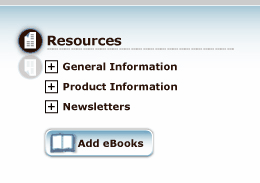
If you roll your mouse over the button a brief description is given.
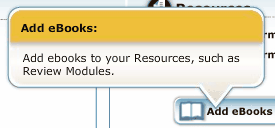
To add a resouce:
1. Click on the "Add eBooks" button. A window appears as seen below.
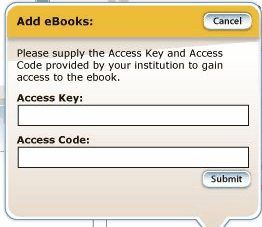
2. Enter the "Access Key" and "Access Code" received from your educator.
3. Click on the "Submit" button. The window will close and the ebook will be added to your Resources section.
4. If you are prompted with a window to enter the right information, confirm you have entered the correct Access Key and Access Code. If you have, contact your educator to verify the correct Access Key and Access Code. If you still receive the window asking for the correct Access Key and Access Code, contact a customer service agent at Assessment Technologies Institute, LLC.
5. To close the window without adding an ebook click the "Cancel" button at the top of the window.